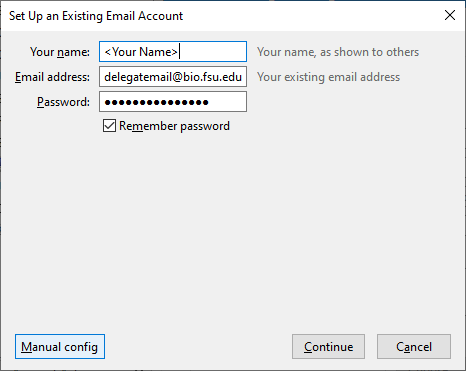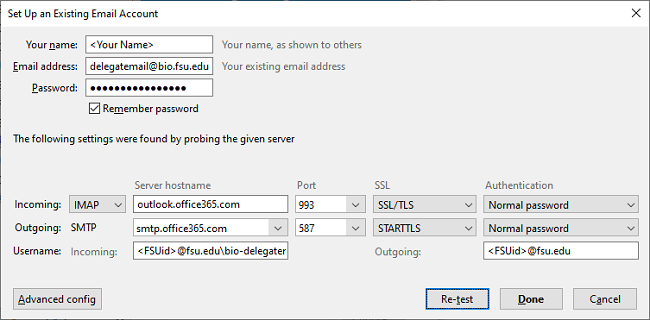Setting up a Delegate Mailbox in Thunderbird
Set up:
-
In the top menu bar, click 'Tools'->'Account Settings'->'Account Actions'->'Add Mail Account'
-
Fill in your name, the delegate email you want to set up, and your FSU EMAIL PASSWORD, then click the 'Manual config' button
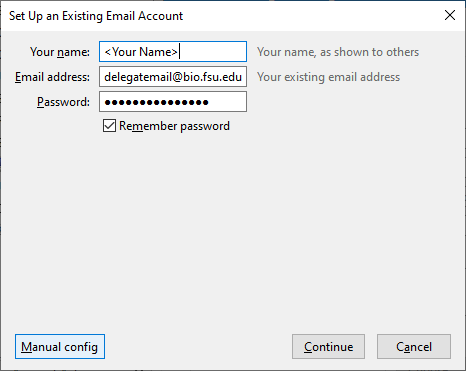
-
Fill out the server settings like in the following image.
For 'Username: Incoming:' use yourFSUid@fsu.edu\bio-delegateEmailyouWant@fsu.edu, use your regular FSU email as the outgoing username. Click 'Re-test' and then 'Done' once email is confirmed.
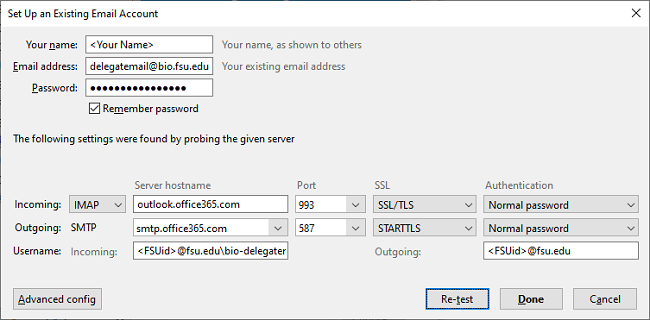
-
At this point if you entered your information correctly your delegate mailbox should appear in your left menu bar, and you're all done!