http://
www.bio.fsu.edu/complabs/pub/spybotsd13.exe
2. Double click on SpyBot executable.
3. Select English and click on OK.
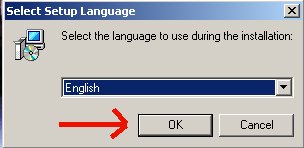
4. On welcome screen click on Next.
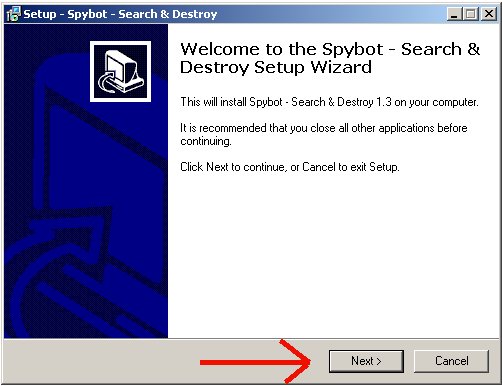
5. Accept License Agreement and click next.
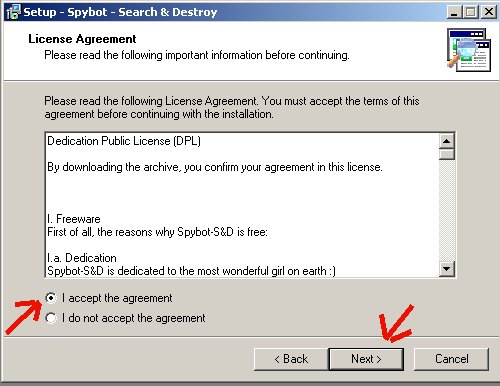
6. Use default directory for install and click next.
7. In Component Select only select main files and click next.
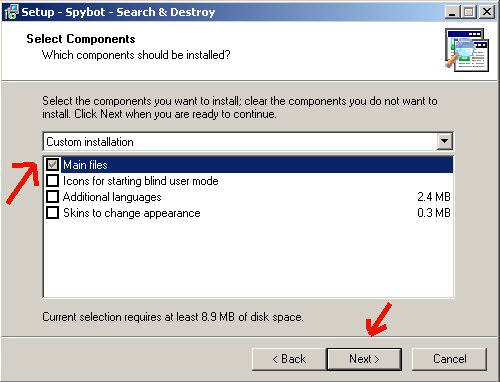
8. In Select Start Menu Folder click next.
9. In Select Additional Tasks only have Create desktop items
checked.
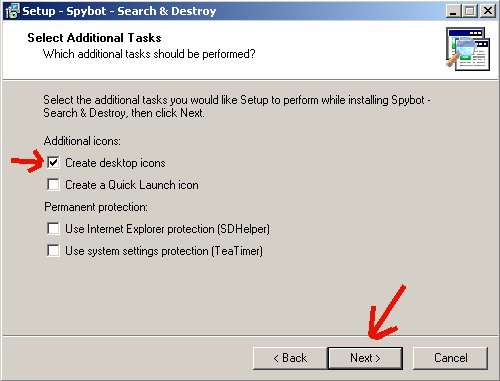
10. In Ready to install click install.
11. After installation click finish. By default SpyBot should
run.
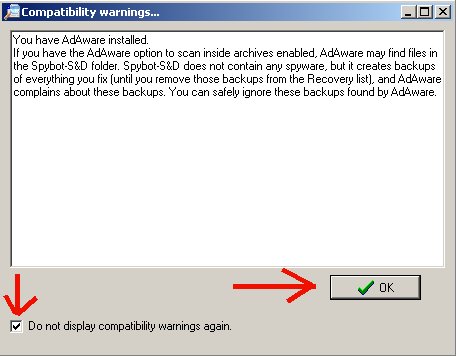
12. In SpyBot Wizard click next three times then click start
using the program.
13. In program click Search for Updates.
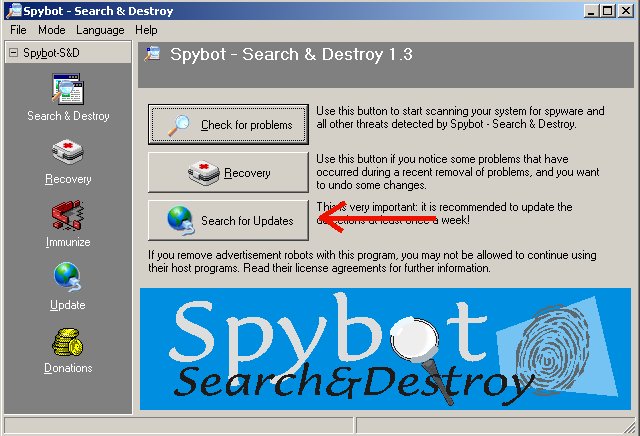
14.Right click in update window.
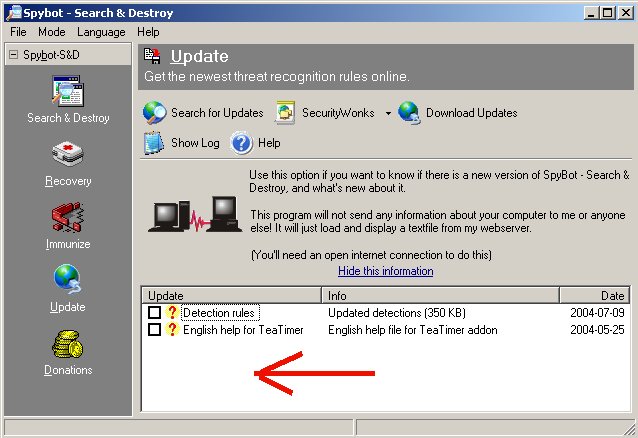
15. Pick select Select All.
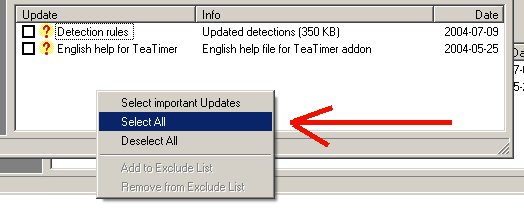
16. Click on download updates.
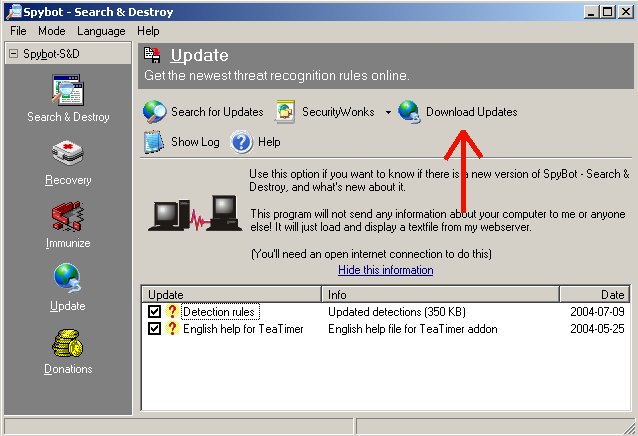
17. If download fails change download from Security Wonks to
EON (Australia).
a. Click Security Wonks.
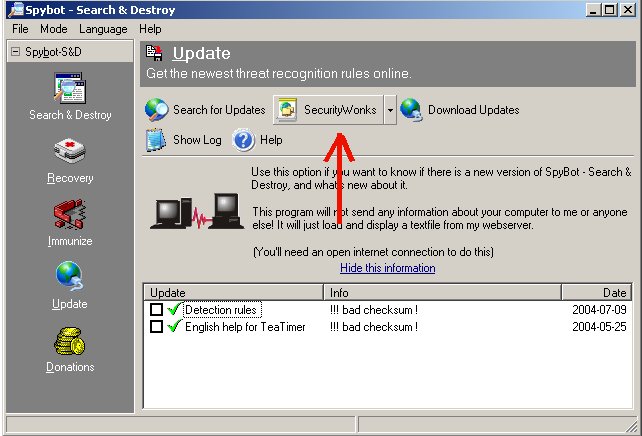
b. Select EON (Australia).
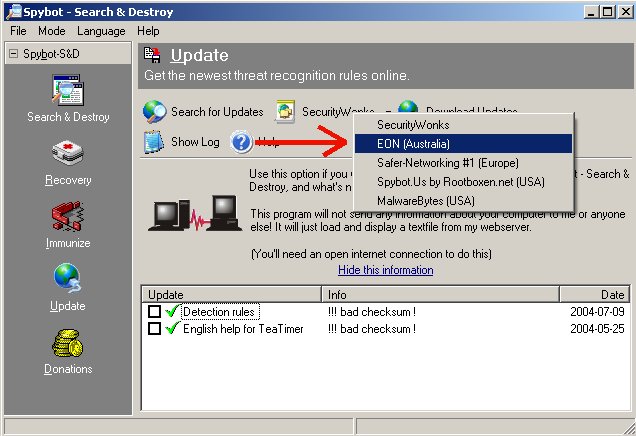
18. Then click download updates again.
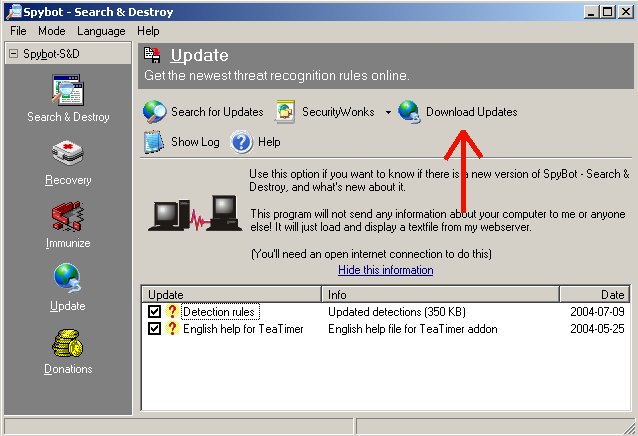
19. Click on Search & Destroy.
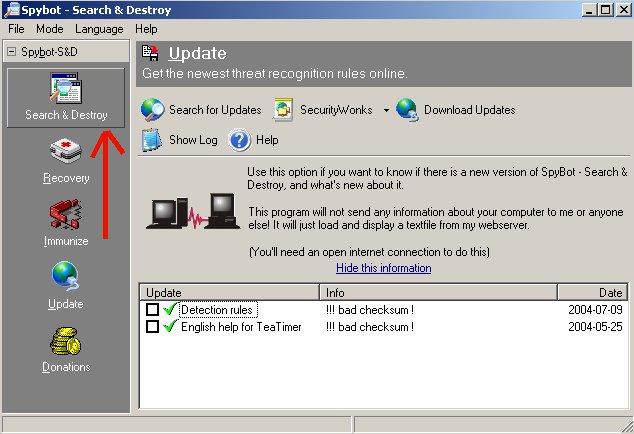
20. Click on check for problems.
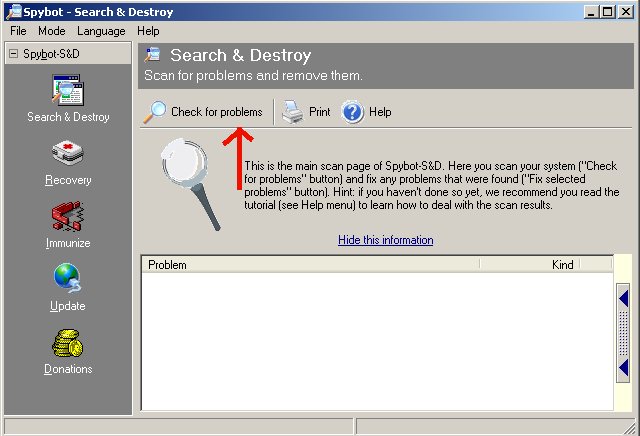
21. Make sure there is a check in all the boxes under problem.
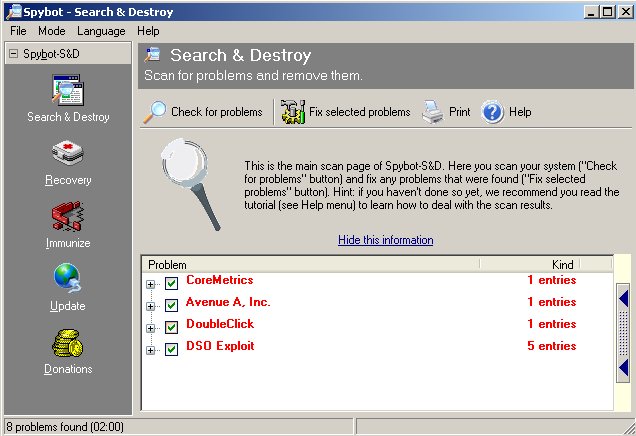
22. Click fix selected items.
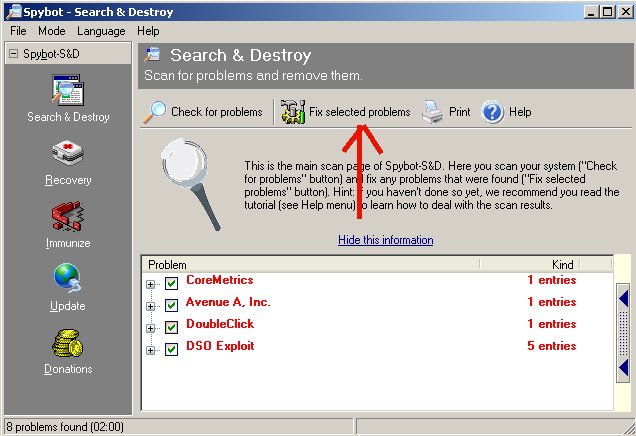
23. When done the screen should look like this.
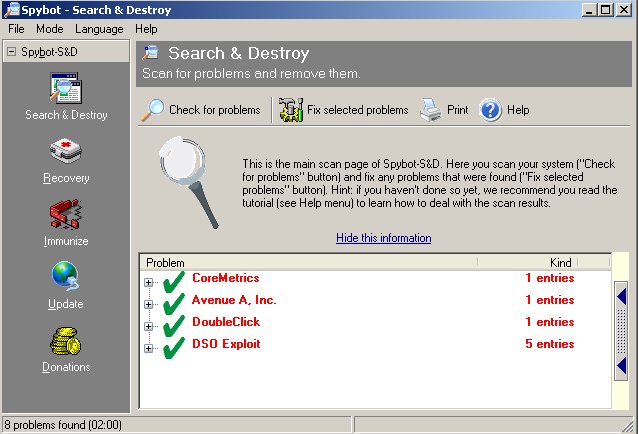
24. Sometimes SpyBot cannot fix all of the items selected
until reboot if that is the case. Select yes when
SpyBot asks to fix the selected items on next boot. Stop
SpyBot and reboot computer.
25. When windows reboots SpyBot will automatically run. When
it is repeat steps 21
through 23.
26. Click on Imunize.
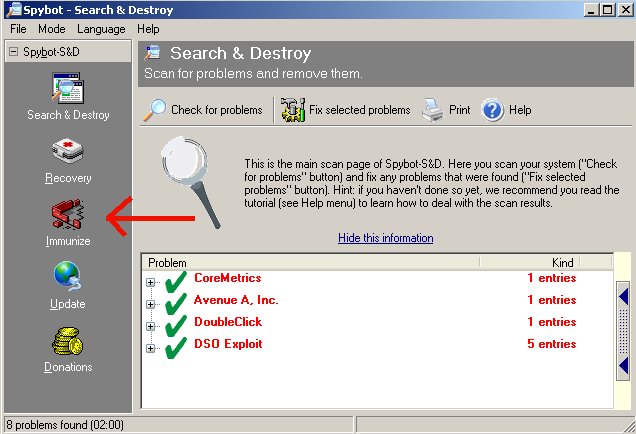
27.When warning box comes up click OK.
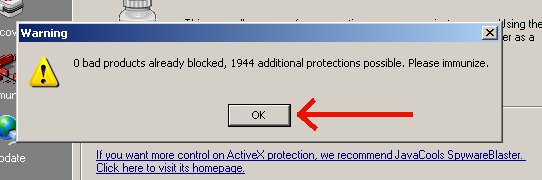
28. Then click immunize.
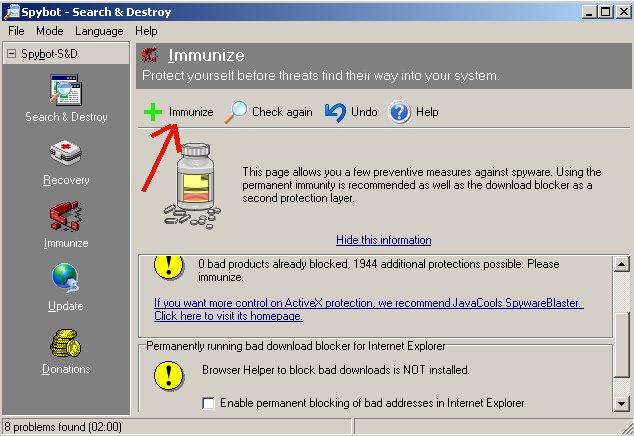
29. Quit program and reboot computer.
30. Run Spybot again to make sure there are no programs that
are still around.
Note: As long as your computer is up to date with the patches
and hotfixes Microsoft provides,
do not worry about DSO Exploits.

