Installing and Connecting via SSH with Tectia
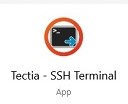
Installing Tectia
- Click on the link below to download the installer file for Tectia from our website. You can save the file to your desktop.
http://www.bio.fsu.edu/complabs/files/Tectia_v6.6.3.zip
Note: You must be on a FSU IP to download this file. - Double click on the file to start the installation. Follow the onscreen instructions and click Finish when done.
- For more in depth instructions on installation or uninstallation please visit https://www.bio.fsu.edu/complabs/install_tectia.php
Connecting via SSH with Tectia
- Launch Tectia SSH Client. If you type in Tectia in the windows 10 search bar on the bottom of your screen the program should pop up. Else look under Start and you can scroll thought the installed programs on your computer.

- Click on the "Quick Connect" button. The "Connect to Server" dialog appears. (If you previously saved a server as a profile, choose it from Profiles instead)

- Fill in "Host name" with the name of the server of which you want to connect to. Fill in "User name" with your userid for that server.

- If this is your first time connecting to any server you will be prompted to to save the host key to the local database, you should Click the option that saves the key.

- Type your password when prompted. Click the "Ok" button.

- Tectia will probably now ask you to save the profile for easy connects later. Fill in your profile name. Click the "Add to Profiles" button.

- If you entered your credentials correctly, you should be connected at this point!
- For more in depth details on connecting via SSH with Tectia to the available biology servers, please visit https://www.bio.fsu.edu/complabs/gamma_ssh.php
